Get The Most Affordable Hosting in the World!
Starting at just $1.87/month, Vercaa offers unbeatable pricing for world-class web hosting services.
Fast, reliable, and secure hosting to power your website without breaking the bank. Plus, enjoy a free CDN for faster loading times worldwide!
Get Started Now!With the new EasyApache 4 we have a new option called MultiPHP INI Editor. It’s a simple PHP editor for WHM users who need to change PHP settings quick and easy. Let’s see how it works and how easy is to use MultiPHP INI editor on cPanel servers.
On a previous post we wrote a guide that explained how to select PHP Version using MultiPHP Manager from WHM. And on this post we will advance a little bit more on that road learning how to edit php.ini settings from the MultiPHP INI Editor.
How can I edit PHP.ini settings if I use MultiPHP INI Editor?
In order to edit your php.ini settings on EA4, you need to move to:
WHM » Software » MultiPHP INI Editor
As you see on the screen, there are two ways to edit php.ini from MultiPHP INI Editor.
Basic Mode
The first option is to use the ‘Basic Editor’, which allows you to apply changes easily using a simple click of your mouse.
For example, if you need to enable one single PHP setting, you can simply click on the rounded gray button, and once it becomes blue, it will be activated.
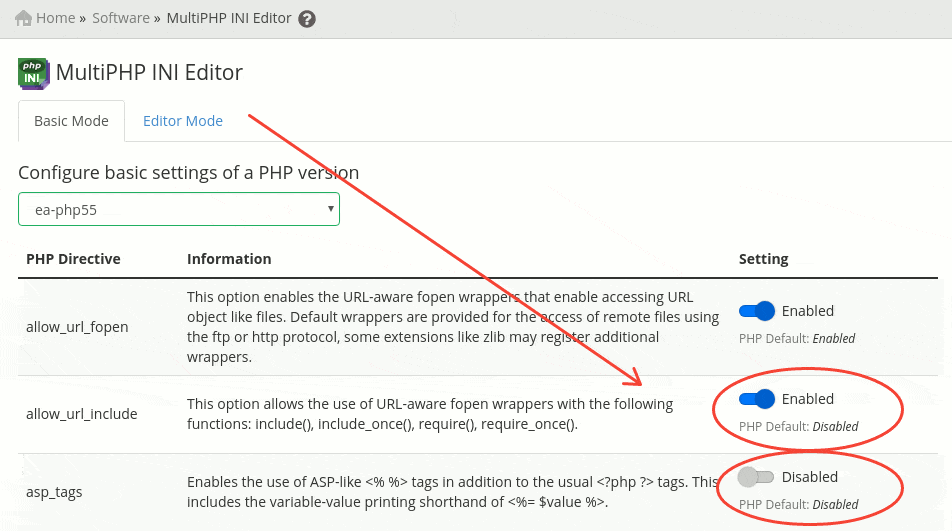
Now scroll down until you see an ‘Apply’ button, hit that button to apply your changes to the PHP configuration.
Editor Mode
Editor mode is almost the same as basic mode, but it allows you to edit the php.ini settings manually one variable at time, by editing the php.ini contents directly as you would do it from the Linux shell.
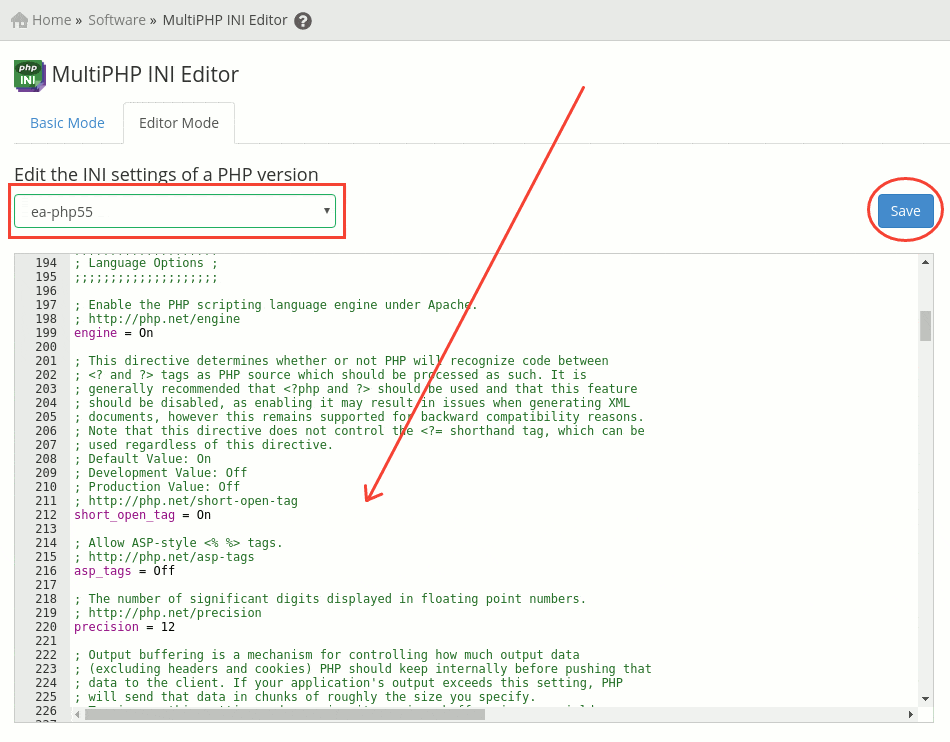
Once you are done editing php.ini file, you can scroll down and save / apply your changes.
Be aware that editing PHP.ini file from WHM as root will apply this changes to ALL your users. If you need to edit the php.ini file for just one single website, then it is recommended to use the cPanel PHP.INI editor from:
cPanel » MultiPHP INI Editor
As you see in the next screenshot, it offers the same interface as the WHM MultiPHP INI Editor in WHM control panel. The only difference you will notice is the fact that it will write the changes inside a php.ini file located at /home/user/php.ini
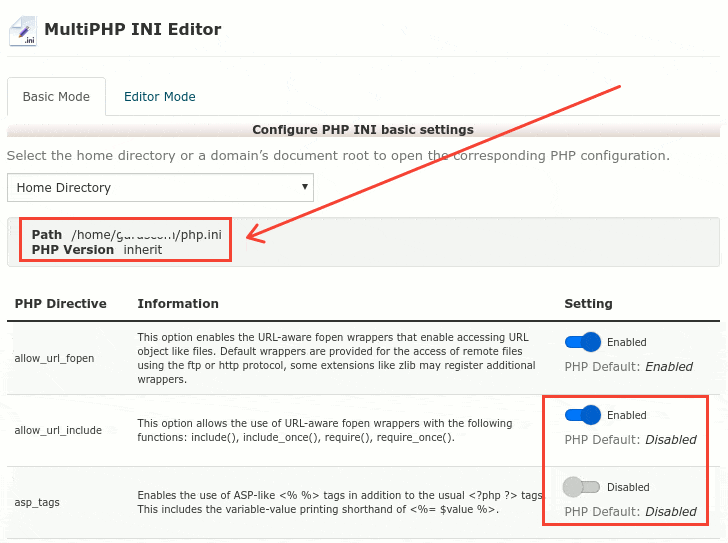
The End! should you have any inquiries, we encourage you to reach out to the Vercaa Support Center without hesitation.




























