Get The Most Affordable Hosting in the World!
Starting at just $1.87/month, Vercaa offers unbeatable pricing for world-class web hosting services.
Fast, reliable, and secure hosting to power your website without breaking the bank. Plus, enjoy a free CDN for faster loading times worldwide!
Get Started Now!One of the main features of EasyApache 4 is the ability to use a PHP Selector that allows you to choose between different PHP versions for your cPanel websites. And on this post, we will show you how to select a php version from MultiPHP Manager.
I remember how many support requests were received each time we upgrade PHP version from a deprecated version to a stable and updated one. Even we scheduled the migration from PHP 4.x to 5.x carefully letting all users that they had to upgrade their PHP code to match the new version requirements, most of them never did.
And while compatibility between PHP versions was excellent, there were a few functions that were deprecated and later removed on future versions. And that was the time when your support techs had to let your customres understand that there must be a balance between security and stability of an updated PHP version, and the risks of running an outdated PHP version.
And finally, let the PHP developers know that they must replace the old PHP functions with new ones keep their sites running OK.
Luckly, CloudLinux fixed that kind of issues by having updated PHP versions with their fantastic Hardened PHP project, which allows you to use old php versions that are patched to protect the most important security issues. And at the same time it allows you to select newer PHP versions like 7.x.
CloudLinux PHP Selector was a life saver, and cPanel is following the same steps by building their own MultiPHP Manager, that allows a cPanel user and WHM users to set different PHP versions for their websites.
Select a php version from MultiPHP Manager
Apart from MultiPHP Managere there is a more mature project that has been running for years. It’s called PHP Selector, and that comes from CloudLinux OS. This may lead to a simple but crucial question: which one of the two PHP selector configurations will be applied to my website?
This is determined by the php version selected at MutliPHP Manager (set from WHM or by each cPanel user from their cPanel control panel). By default you will have a native PHP version that is the default version for all your new websites, this version can be set only by the root user from WHM.
In order to change the PHP version of some of your websites, just select the domain name, choose the desired PHP version and finally click on ‘Apply’, as you see below:
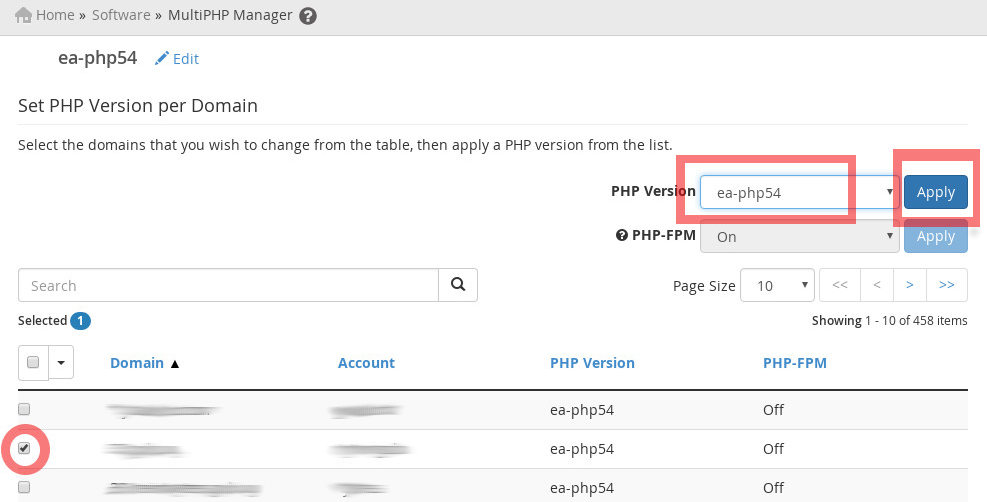
Conclusion
Now you know how to select a php version from MultiPHP Manager, it’s super easy, and an excellent tool if you are not running CloudLinux’s PHP Selector.
Our suggestion is to use PHP native version for all your websites using cPanel’s MultiPHP Manager, and choose the different PHP versions for your websites using CloudLinux PHP Selector if you have that software available in your server.
The End! should you have any inquiries, we encourage you to reach out to the Vercaa Support Center without hesitation.




























